The Four Flash Symbol Types
1. Graphic Symbol
2. Button Symbol
3. Movieclip Symbol
4. Font Symbol
Creating Graphic Symbols
step 1
To Create a Graphic Symbol you must Import an image to flash
by clicking import then browsing to find the image.
The hotkey for this is Ctrl+R.
Step 2
Click the image you imported and use modify > convert to symbol.
The hotkey for this is F8.
step 3
Now that you have converted your imported image to a
symbol it's important to add it to your library so that
you may be able to use it later on. Be sure to name all your
symbols as it is common to use more then one in any flash project.
Congratz on creating your first flash graphic symbol!
The purpose of Graphic symbols is to create an
animation in flash such as backgrounds, characters,
to set an atmosphere or suggest an idea.
Creating Button Symbols
Step 1
To create a Button Symbol first you import a bitmap or
image file of your choice to flash using the import command.
The hotkey for this is Ctrl+R.
Step 2
Click the image you imported and use modify > convert to symbol.
The hotkey for this is F8.
Step 3
Name your symbol and give it an action.
The purpose of button symbols is to give control to
the viewer and create an interactive experience.
Creating Movie Symbols
Step 1
To create a Movie Symbol first you import a bitmap or
image file of your choice to flash using the import command.
The hotkey for this is Ctrl+R.
Step 2
Click the image you imported and use modify > convert to symbol.
The hotkey for this is F8.
Step 3
Name your symbol and set the action.
Step 4
Double click the instance on the stage and switch
to symbol editing mode. You can create an animation
sequence such as tween animation or frame-by-frame
animation.
Movie symbols are created to save file space since they
are saved and exported flash projects that are viewed
within another flash project. Instead of haveing multiple
Graphic symbols you have one movie symbol. An example
would be someone watching a minor tv show or preview
windows.
Creating Font Symbol
Step 1
Open the Library window in an existing flash project.
Step 2
Go to the options menu in the library window choose new font.
Step 3
Now you select what font you want to use and set the specs
such as bold or italic and customize it any way you wish.
Be sure to name your font as well.
Step 4
Accept the changes click ok and the font should appear in the
library window.
Font Symbols are good because you can embed them inside your
flash movies so other people who do not have the font you do
will still be able to view your font. This also helps save file
space.
Monday, January 19, 2009
Wednesday, December 3, 2008
Loco Chocos NEW SNACK
Box Creation
Loco The Cow
Color Layer
Loco Chocos
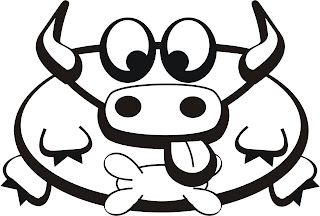 One day I started having thoughts about mad cow disease and how cows who have it would act. So I decided to draw a retarded cow and I liked it so much I scanned it and retraced it on computer. I then decided it would be a great mascot for a cereal product or something so I decided to make a pastry called Loco Chocos.
One day I started having thoughts about mad cow disease and how cows who have it would act. So I decided to draw a retarded cow and I liked it so much I scanned it and retraced it on computer. I then decided it would be a great mascot for a cereal product or something so I decided to make a pastry called Loco Chocos.
Subscribe to:
Posts (Atom)





